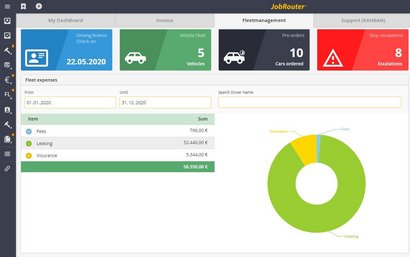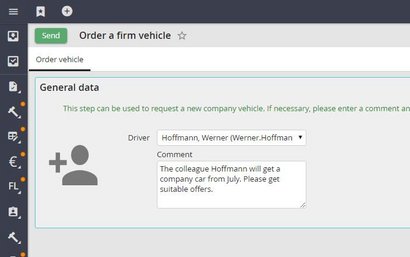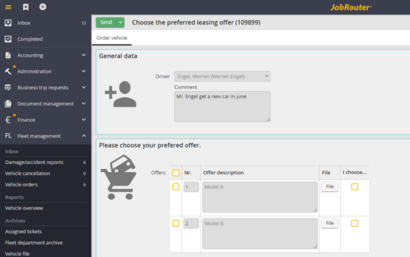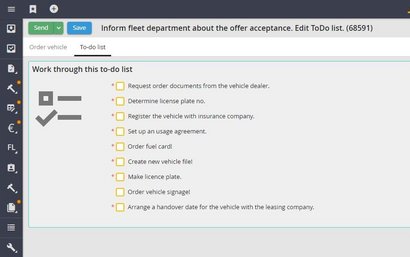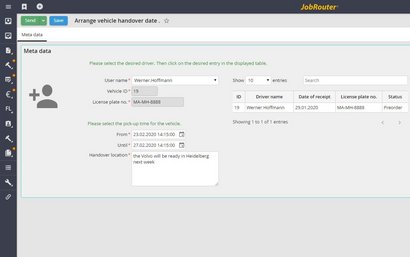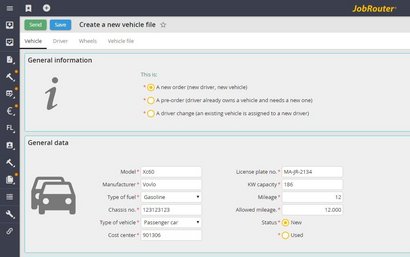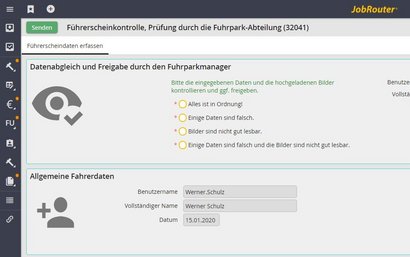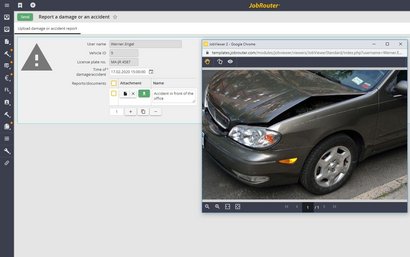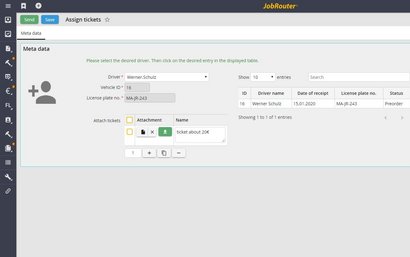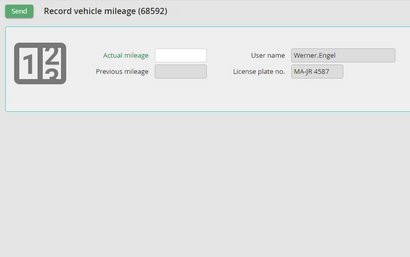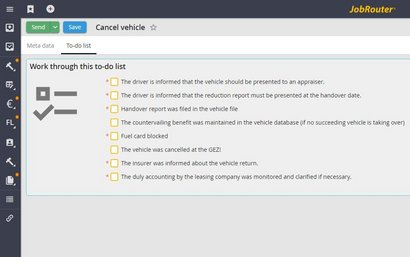Use Case Scenario
Fleet management - manage vehicle fleet digitally
Sooner or later, every company that has several vehicles has to manage its fleet. This includes the creation and maintenance of vehicle files, but also legal aspects such as conducting a driver's license check. In addition, costs for insurance, leasing, taxes or refueling play an important role. Fleet managers would ideally like to have these centrally and always at their fingertips.
A digital fleet management system is ideal for this purpose, allowing you to process and control these and many more tasks. In small companies, the fleet is often managed with an Excel spreadsheet. But this approach has some pitfalls. Depending on the size of the fleet, the spreadsheet quickly becomes confusing, and it is also possible to accidentally delete the file. In addition, there is legal uncertainty and manual work that requires a lot of time.
A suitable digital solution for fleet management, on the other hand, can support those responsible with digital processes and can even simplify them. The following fleet management processes, for example, can be implemented digitally in JobRouter®:
- Assign vehicle to employee (order/select/transfer)
- Create and maintain vehicle files
- Carry out driver's license check
- Report damage or accident
- Manage penalty slips
- Transmit mileage
- Deregister vehicle
Workflow in fleet management - example
Key figures on the dashboard
In the JobRouter® Digitization Platform, you can set up your dashboard the way you want: Fleet managers can check how many vehicles are in your fleet, how many cars have been pre-ordered or how many steps have been escalated - that is, when a predefined task deadline time has been missed by the person responsible. In addition, each vehicle user can see when his or her next driver's license check is due. Particularly interesting: a cost overview that you can filter by date or vehicle. It shows all costs incurred during vehicle use.
Assign vehicles to employee: order
Groups of people defined by you, department heads for example, can decide which employee is to receive a vehicle. To do this, they go to the "Order vehicle" start step and select the relevant employee. The HR department is then informed and can accept or reject the order. If accepted, the fleet manager is informed in the next step.
Assign vehicle to employee: selection
The fleet manager selects the eligible vehicles. These are offered to the driver, who can compare the vehicles and decide on one.
Checklist for fleet manager
Once the driver has accepted an offer, the fleet manager is informed. The manager receives a to-do list that can be customized in advance. When all tasks have been completed, the manager clicks on Send in the top right-hand corner and completes the process.
Assign vehicle to employee: handover
Once the vehicle is ready to be handed over, the vehicle manager can initiate the next step: He or she selects the driver, location and time. The driver is then informed and can pick up the vehicle.
Create and maintain vehicle data
As a fleet manager, you can create new vehicle files for your ordered vehicles at any time. All vehicle-related data can be entered in a dialog box. These are, for example, general data such as vehicle license plate or chassis number, but also leasing contract, fee and insurance data as well as vehicle documents.
Perform driver’s license check
The driver's license check for a driver is started for the first time by the fleet manager when creating a new vehicle file. After that, the time (6 months later for example) of the next check is calculated automatically. The driver is automatically assigned the step to perform the check. At the end of this period, the driver will be informed again by e-mail and asked to perform the driver's license check.
Report damage or accident
In a separate start step, vehicle drivers can report damage or an accident. They can enter the time of the damage or accident and upload all related documents. The fleet manager can check the documents, send relevant data to the insurance company and enter the damage number and the amount of damage in a separate step. These are stored in the database.
Manage parking or traffic tickets
Fleet managers also have the option of assigning tickets to drivers in a separate startup step. To do this, they simply select the desired driver, upload all relevant documents and submit the step. The uploaded documents are sent to the driver via email. The driver will also be assigned a step to confirm that they have paid the ticket. In addition, the uploaded documents are stored in a separate archive.
Transmit mileage
The driver can enter the current mileage in JobRouter®. When they complete the step, the vehicle's current mileage is changed in the database. This makes it possible to automatically check when a vehicle needs to be inspected or whether the agreed mileage of the leasing contract is being adhered to.
Deregister a vehicle
The template also helps you to deregister a vehicle. You can mark the already completed items in a predefined to-do list. Once you have selected the desired vehicle and completed all tasks, you can simply submit the step. The vehicle will be removed from the fleet.
Vehicle overview
You can search for vehicles via a table and open a desired vehicle file. All data and documents stored about a vehicle are visible in this overview.
Benefits
Digital solution for fleet management
- Complex processes are simplified
- Manual transfer of data is no longer necessary
- More transparency for all parties involved
- Important key figures at a glance
- Central point of contact for all documents